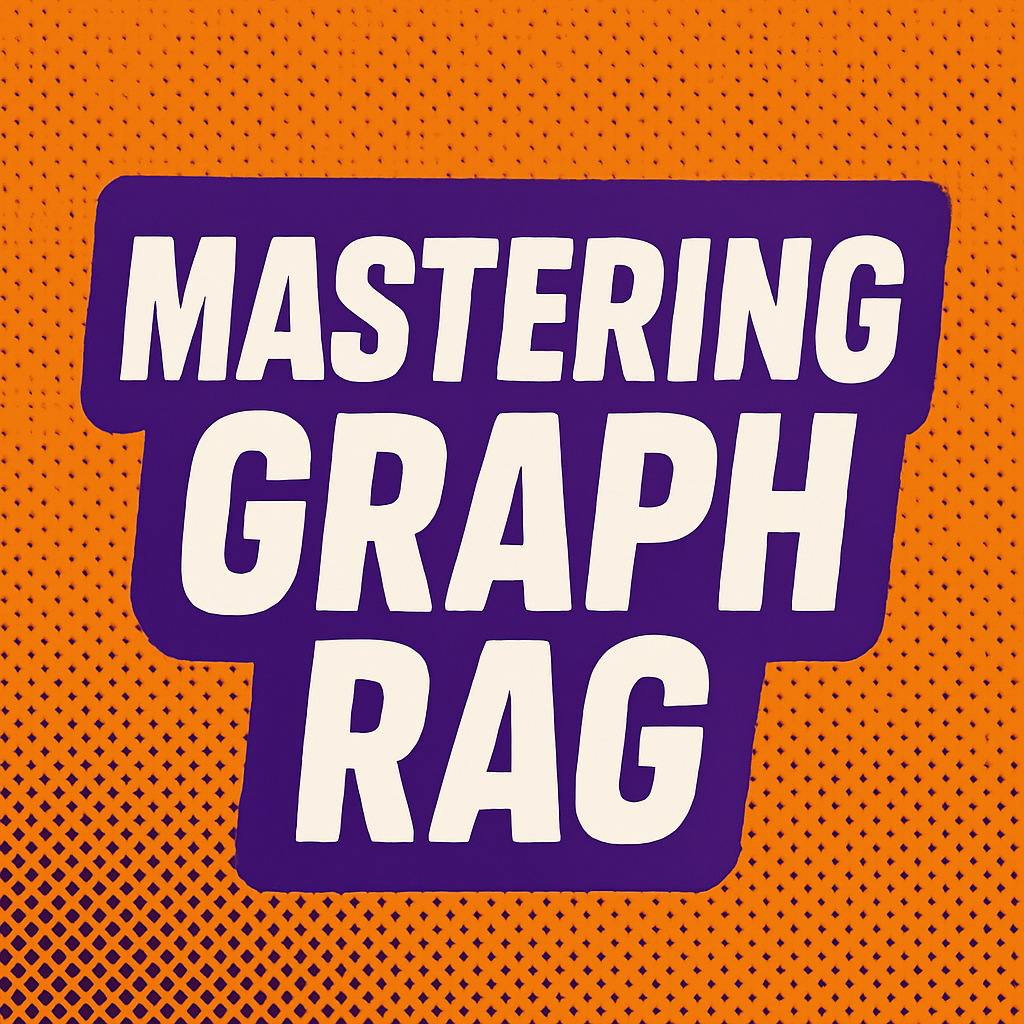GraphRAG is an advanced technique for retrieval-augmented generation that constructs a knowledge graph from a collection of documents, then uses that graph to improve question-answering. Instead of treating documents as isolated chunks, GraphRAG finds entities (like people, places, concepts) and relationships in the text, building a graph where nodes are entities and edges represent relationships.
This structured approach helps an LLM (Large Language Model) reason over the data more effectively, especially for complex queries. In simpler terms: GraphRAG teaches an AI to "read" a text and draw a map of how things in the story relate, so it can answer questions with deeper understanding.
How GraphRAG Works
GraphRAG leverages community detection to group related entities (for example, clustering characters and concepts into themes) and generates summaries for these clusters. The system then supports two distinct query modes:
- Global Search: Looks at high-level themes and community summaries to answer broad questions about the entire dataset
- Local Search: Focuses on specific entities and their neighbors for detailed, targeted answers
GraphRAG vs Traditional RAG
Traditional RAG systems work by:
- Splitting documents into chunks
- Creating embeddings for each chunk
- Retrieving the most similar chunks for a query
- Using those chunks to generate an answer
GraphRAG improves on this by:
- Extracting entities and relationships from the text
- Building a knowledge graph of interconnected concepts
- Organizing entities into meaningful communities
- Enabling both broad thematic queries and specific detail searches
This approach is particularly powerful for:
- Complex documents with many interconnected concepts
- Questions that require understanding relationships between entities
- Scenarios where you need both high-level summaries and detailed specifics
- Analysis of narratives, case studies, or multi-faceted datasets
Prerequisites for This Course
To get the most out of this course, you'll need:
- OpenAI API Key: GraphRAG uses LLMs for entity extraction and summarization. You'll need an API key from OpenAI (starts with "sk-"). The free tier is sufficient for our examples.
- Python 3.10+: GraphRAG requires Python 3.10 or newer. We'll show you how to check your version and upgrade if needed.
- Basic Command Line Knowledge: You'll need to run some terminal commands, but we'll guide you through each step.
- Text Editor: VS Code is recommended, but any code editor will work.
Don't worry if you're new to some of these tools – we'll provide step-by-step instructions for everything, including troubleshooting common issues.
What We'll Build Together
Throughout this course, we'll use "A Christmas Carol" by Charles Dickens as our primary example. This classic story provides an excellent demonstration of GraphRAG's capabilities because it contains:
- Multiple characters with complex relationships
- Clear themes and narrative arcs
- Locations and events that interconnect
- Emotional and conceptual elements
By the end of this course, you'll have a complete GraphRAG setup that can:
- Transform any text into a knowledge graph
- Answer complex questions about relationships and themes
- Provide visual representations of entity connections
- Scale to handle your own datasets and use cases